What Is OpenWrt?
OpenWrt is an open-source Linux-based operating system routers. With a Linux-based operating system with a plethora of packages, that puts you back in control.
Why Use OpenWrt?
If you are content with the factory software on your router, and you see no reason to spend your valuable time to tinker with your home network, I'm not going to argue against you. But as for me, there were several reasons why it became a necessity.
Privacy
Just about everything these days requires you to sign up for something and install some app. I get that the idea is to make it easier to set up. And the convenience of having remote access to manage your router away from home is nice. But the idea of a third-party company having complete access to my home network doesn't sit too well with me.
Security
Closely related to privacy is security. I'm not going to sing the common tune on Reddit that all routers are insecure by default. You can go through the OpenWrt route and if you misconfigure your firewall, you'll be in a worse-off scenario. I believe router vendors do try their best to keep you secure from online threats. However, regardless of what their good-intentions may be, the fact that I can see my connected devices remotely means that they can see my connected devices as well. And if they get hacked, so do I.
Freedom
Besides the privacy and security concerns, the biggest reason for me to ditch the default vendor software was because I was tired of being locked out of my own network. There have been more than a few times when I could not access my own router in my own home because of a bug in the app or because the vendor server was down. Ironically, many times it was because the Internet was down, and I just wanted to reboot the system. Talk about frustration! Gone are the days when you can log in to your own hardware with a simple web interface.
Why Netgear R6220?
The first reason why I'm using the R6220 is that it was listed as a compatible router in OpenWrt's Table of Hardware page. The second reason is that it was cheap at $15 at my local Goodwill. Those were the main two reasons. However, as it turns out, there's another benefit to using a 10-year-old router. You don't need to download an app and create a vendor account to connect to it. As far as hardware, it comes with 128 MB of ram, 128 MB NAND storage, and a USB port (which allows you to expand the storage with a USB flash drive).

Flashing
This is where I have to warn you that you should proceed at your own risk. I have yet to brick my router before, but I suppose it is always a possibility.
Download the OpenWrt Firmware
Go over to the Netgear R6220 device page and look for the “Firmware OpenWrt Install URL” link. Download the .img file, and we'll use that to flash our router later.
Connecting to the Router
The official docs will tell you to connect via Ethernet, not Wi-Fi. MacBooks don't come with one and I don't own a dongle. Your mileage may vary, but I had success flashing over Wi-Fi. If you flip your device over, you'll see the default SSID and password. Go ahead connect to it using those values and open up a browser to go to http://192.168.1.1. This should prompt you to login. The default credentials should be printed at the bottom of the device as well. I didn't connect mine to the Internet, so I had to let this timeout.
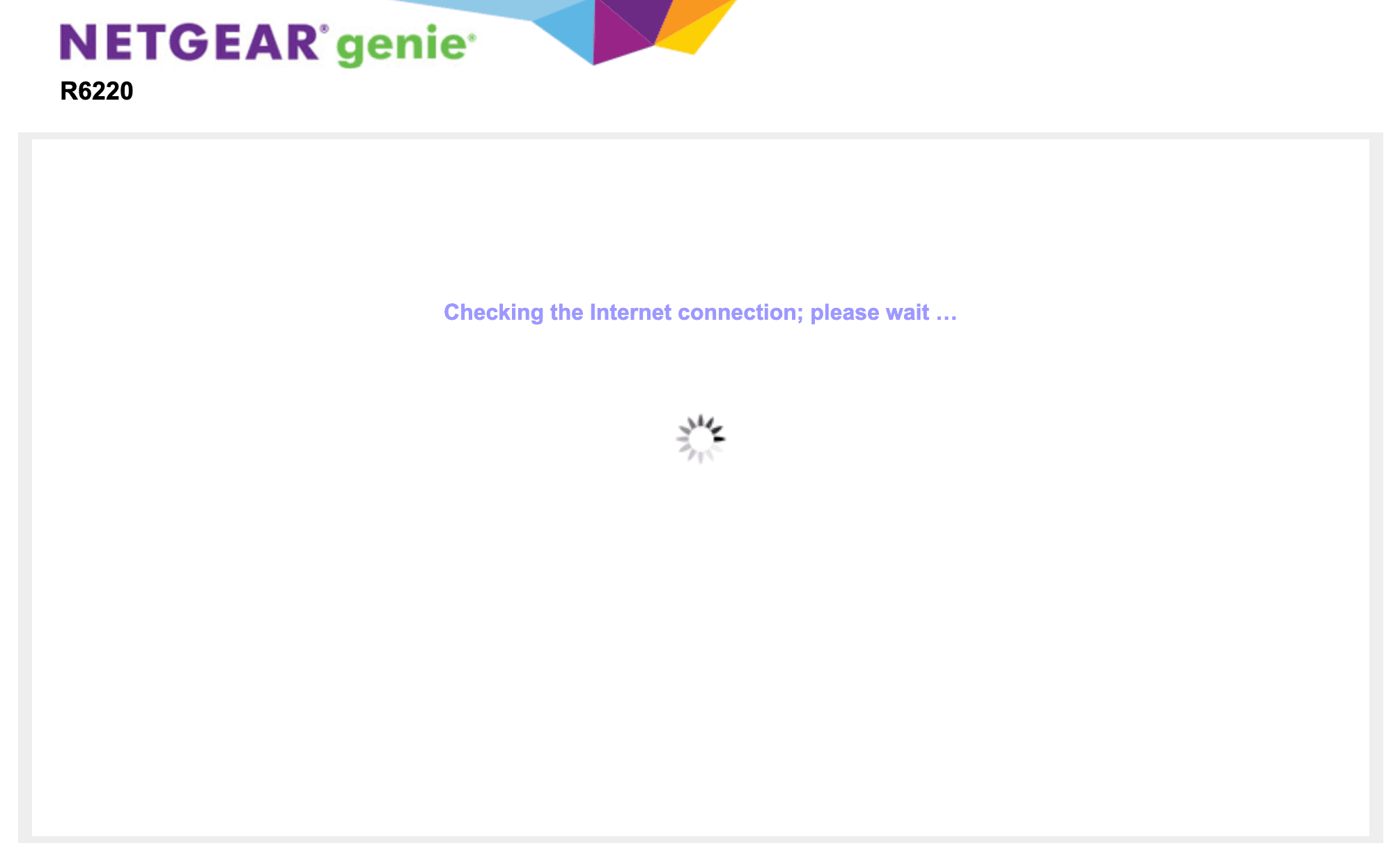
Since we're planning to replace the firmware, let's not waste any time setting up any configuration and proceed straight to the manual setup process.
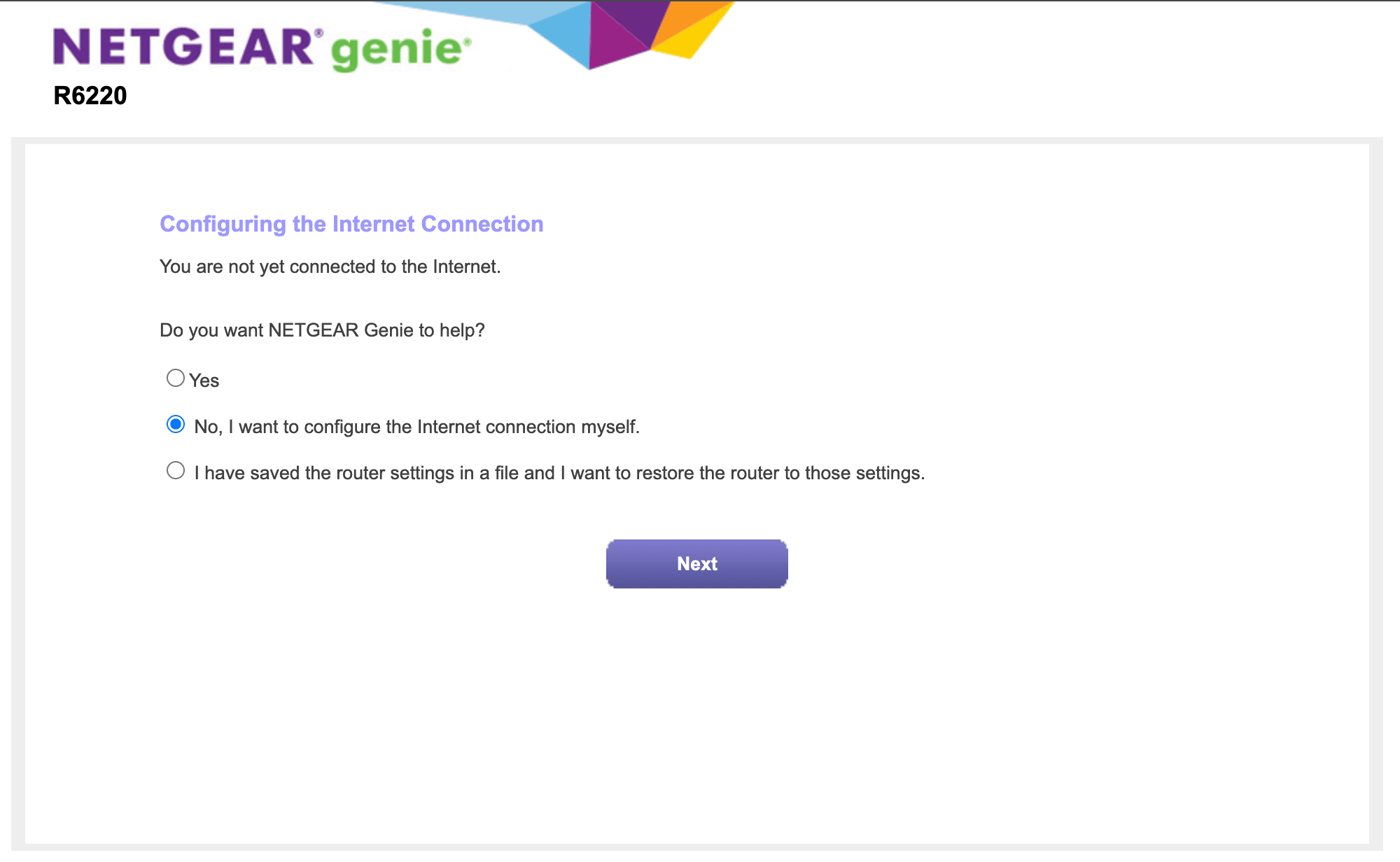
From here, select the ADVANCED tab.
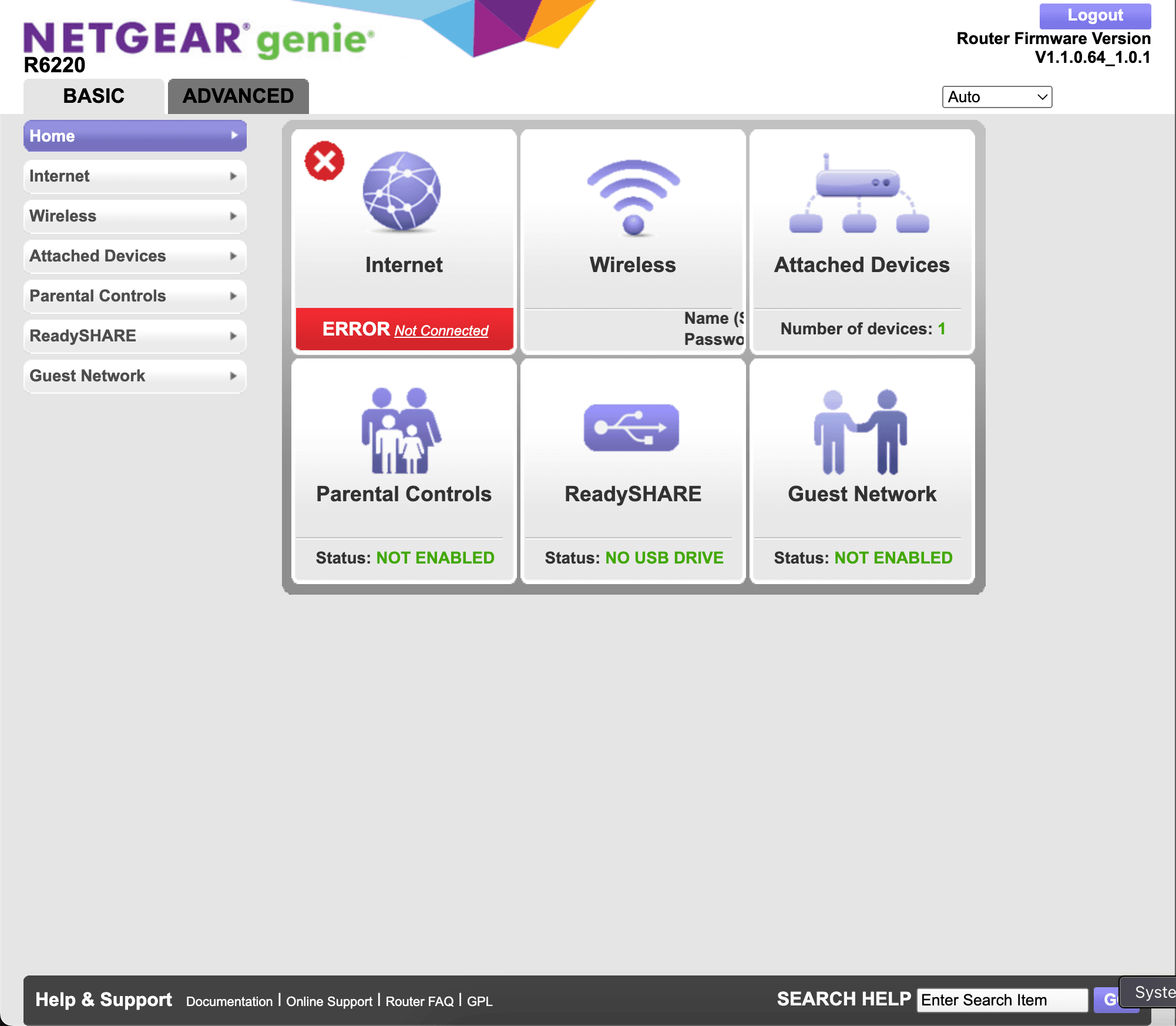
You should now see an “Administration” menu item on the sidebar.
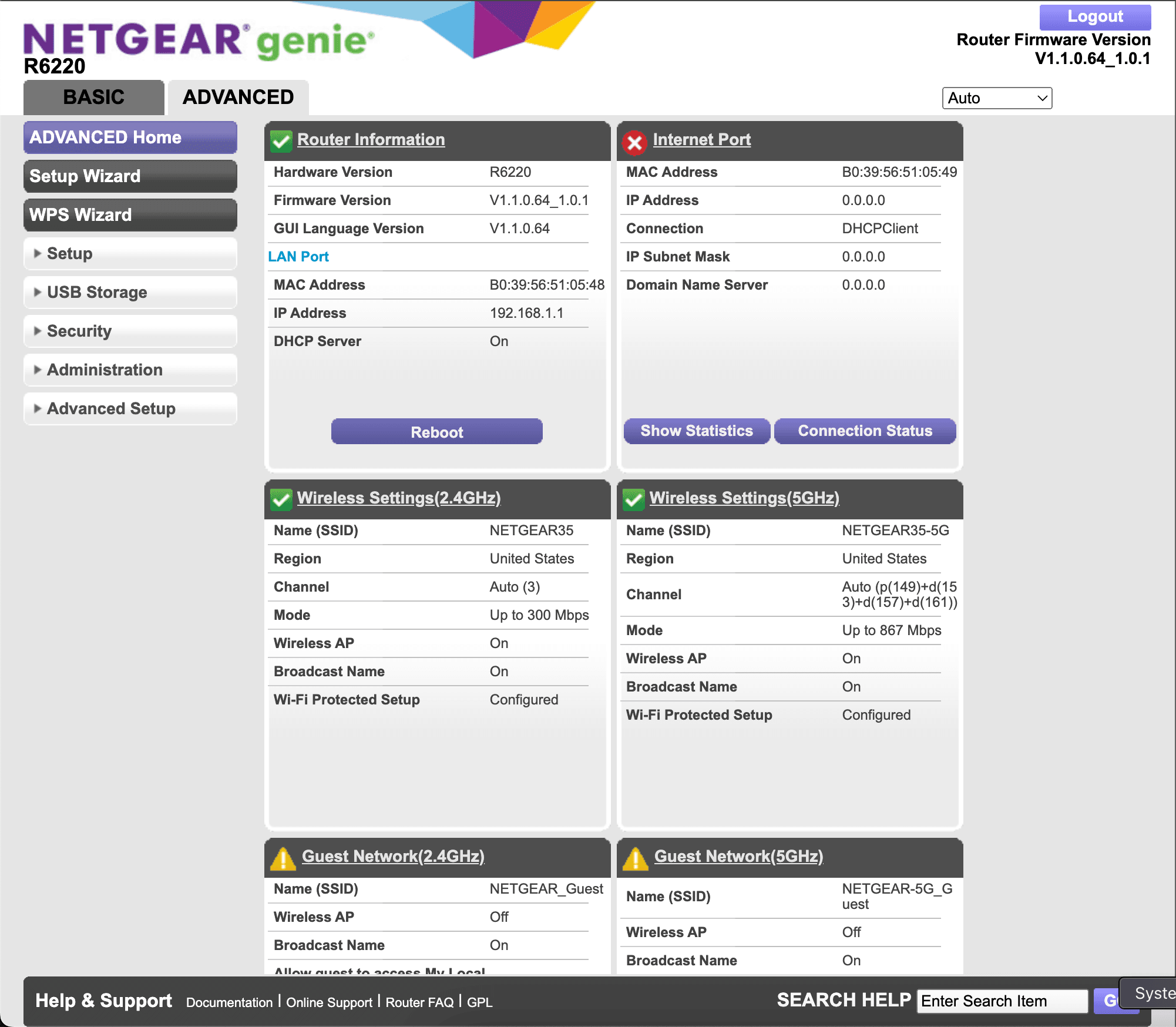
That should reveal a “Firmware Update” menu item.
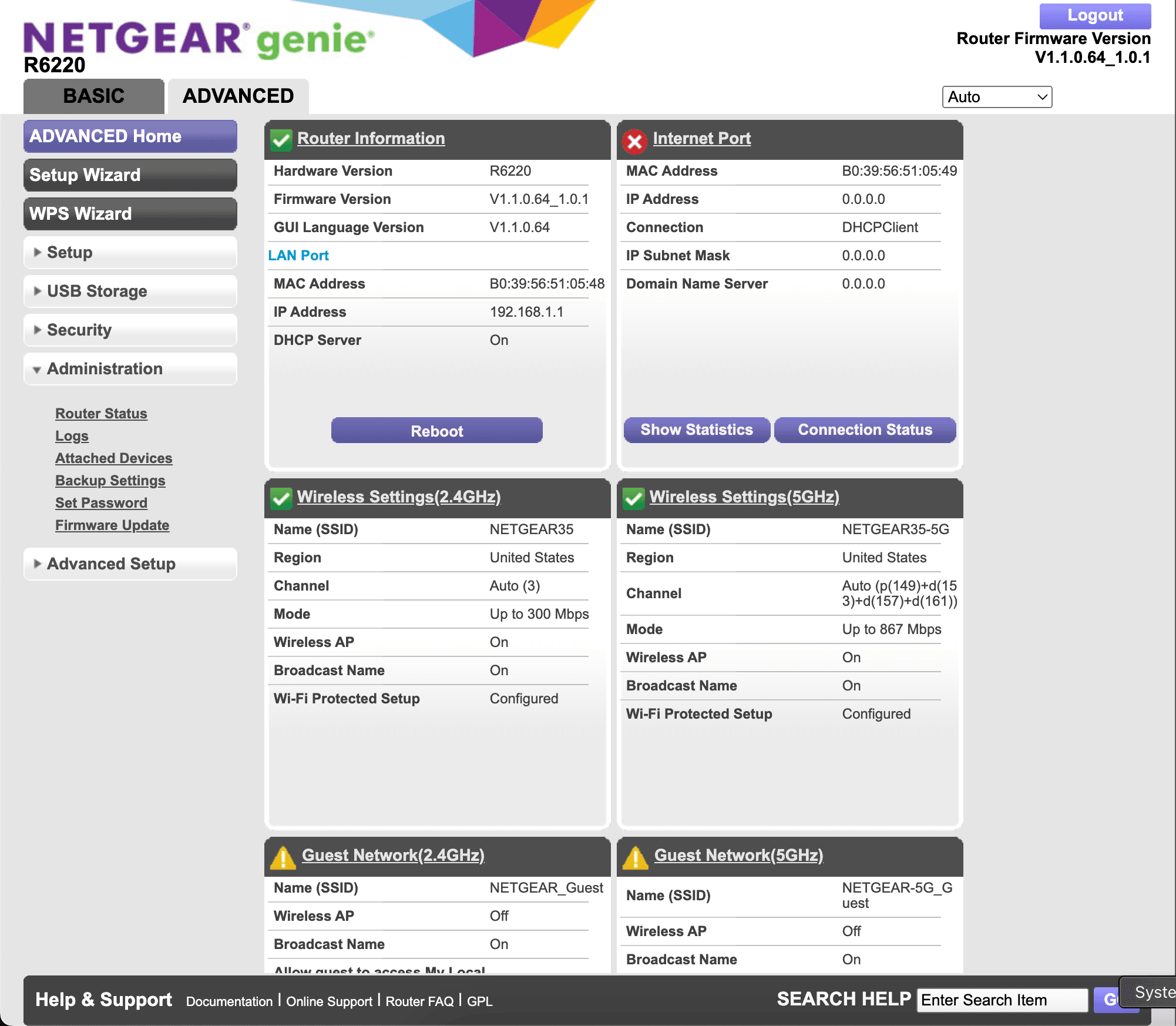
This is where you would “Choose File” and upload the .img file that we downloaded earlier from the OpenWrt website.
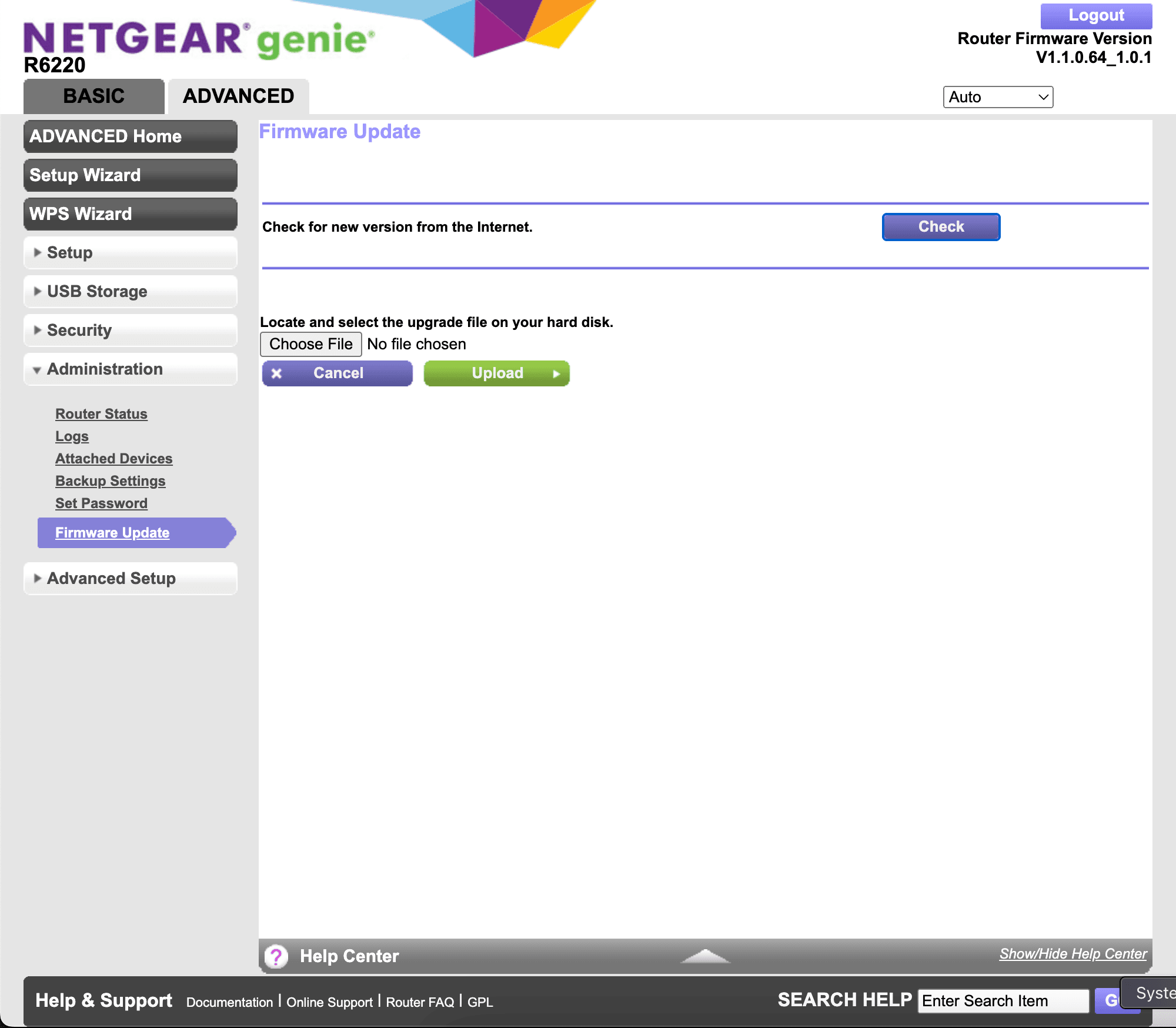
You may see a prompt to confirm if you want to downgrade to an older firmware. Go ahead and say Yes.
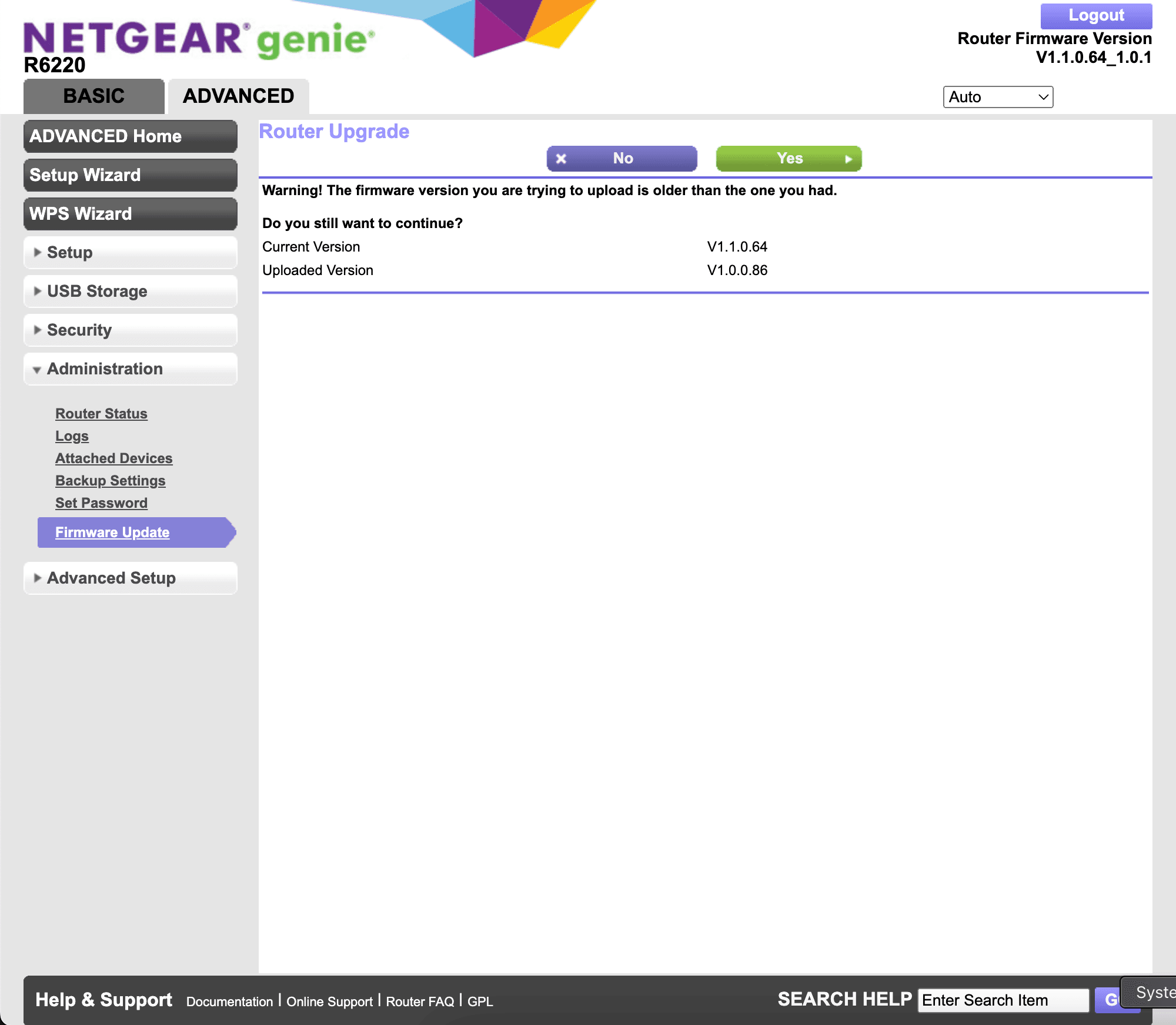
Give it a few minutes while it does the firmware update.
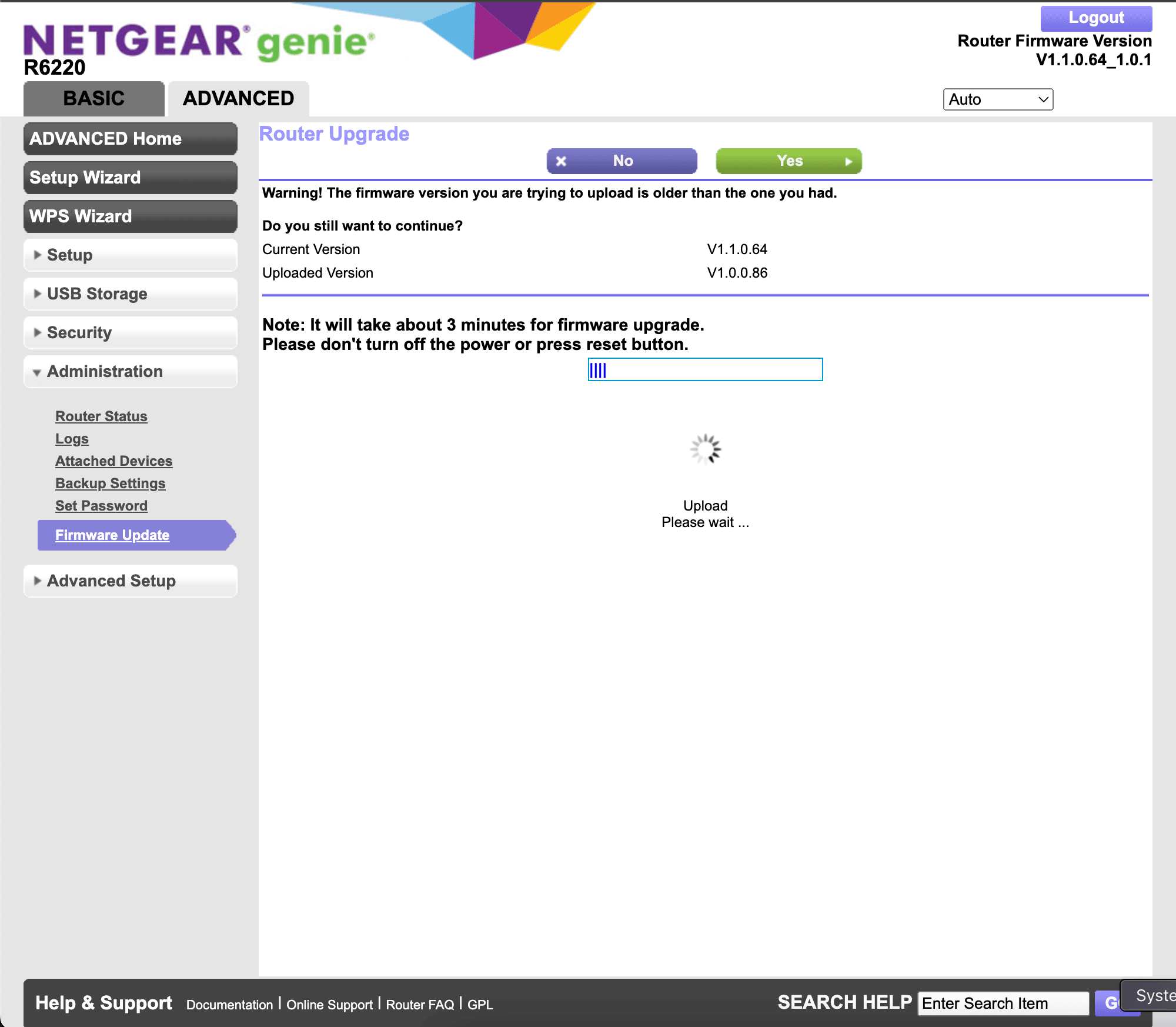
Once it's done, the browser app might try to refresh the page, but of course, since it's no longer the same OS, it won't work.
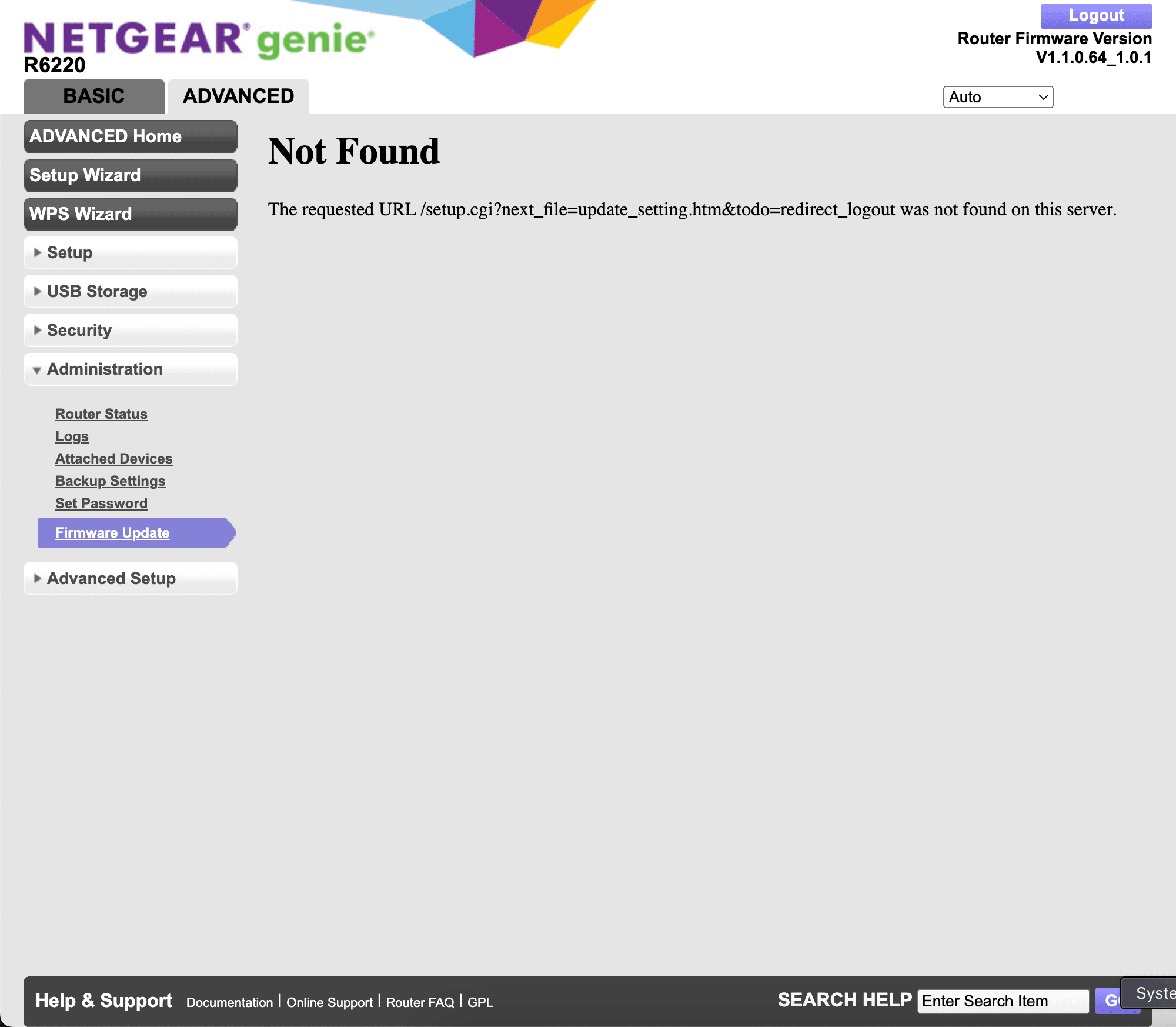
In fact, you may even notice that you're no-longer connected to the device over Wi-Fi. Don't be alarmed. The Wi-Fi is disabled by default. You'll see a Wi-Fi button on the back of the device. Go ahead and press it, and it should turn the Wi-Fi back on. You'll see a new Open Wi-Fi network named, "OpenWrt".
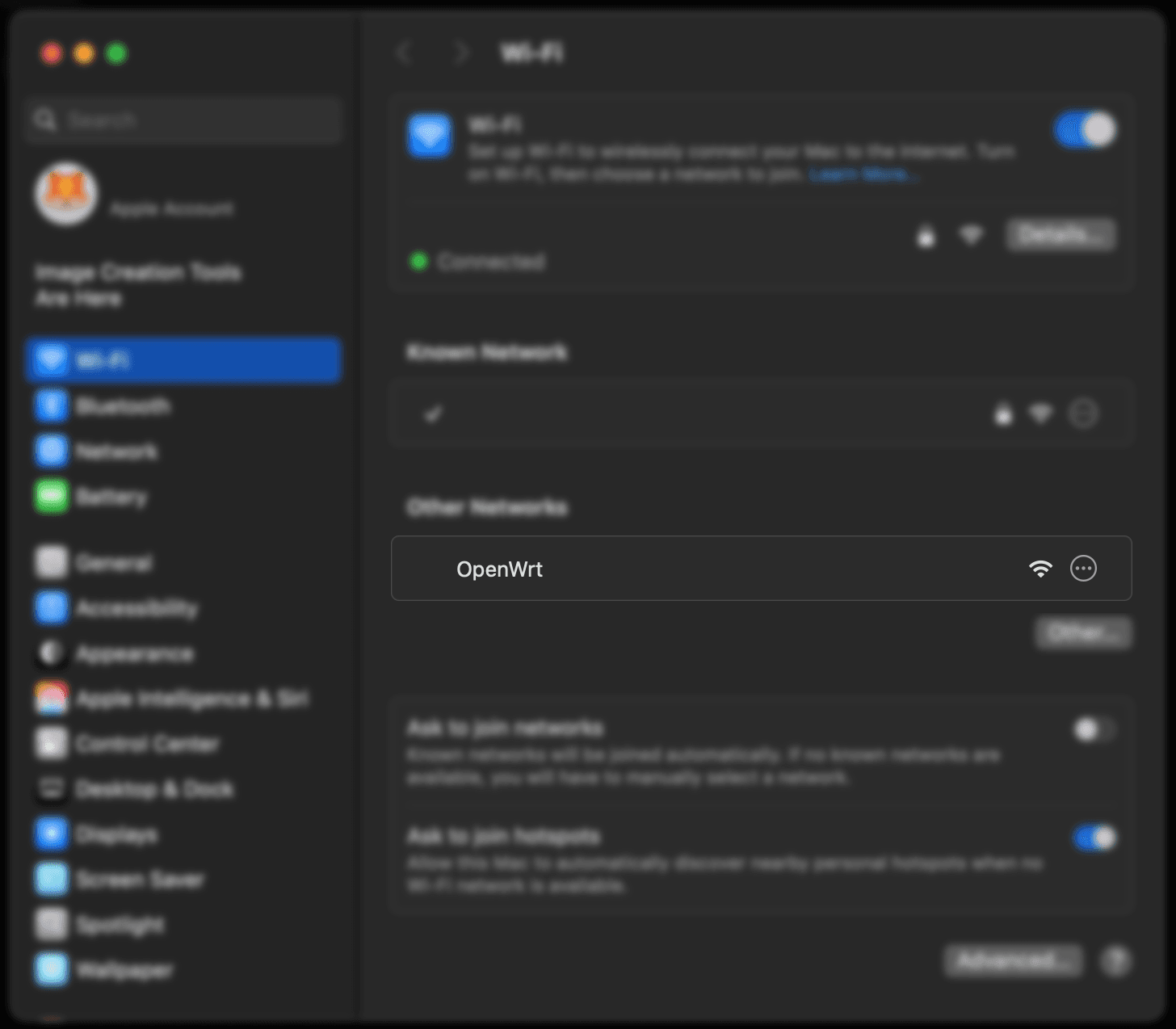
Go ahead and connect to it and go to http://192.168.1.1 in your browser. You'll be prompted to enter a username & password. The username is root, and you can enter any password you'd like for the first connection.
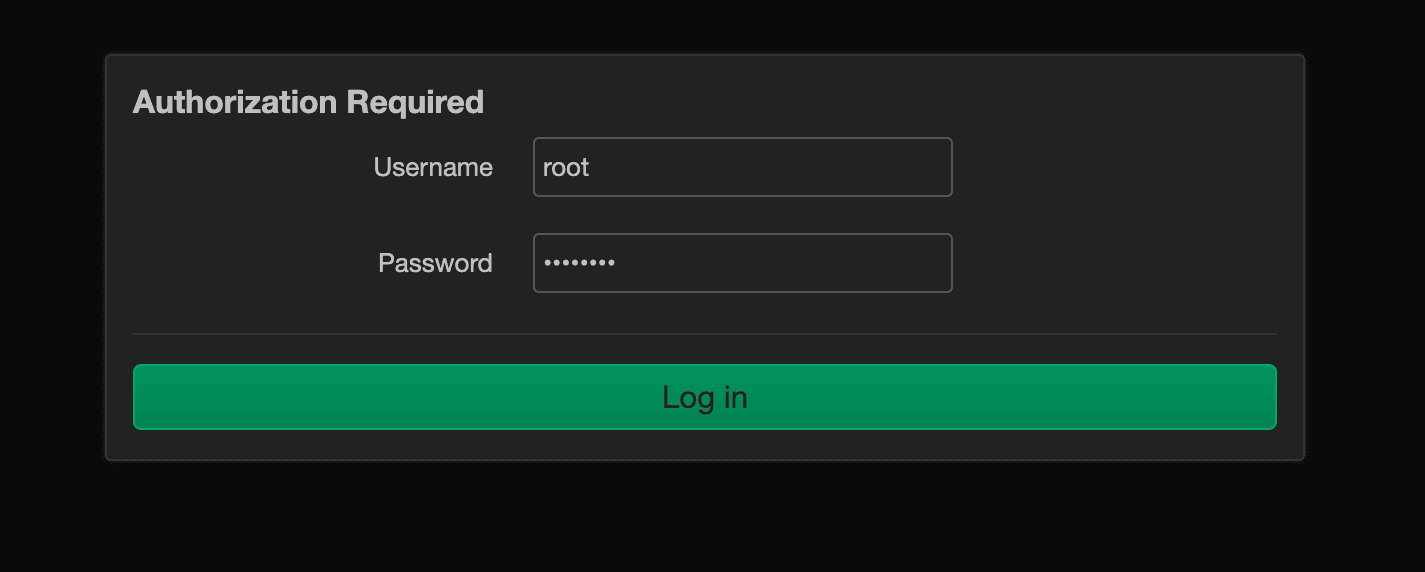
Once you log in to the admin interface, you should be prompted to enter your username & password. Let's go ahead and set that up.
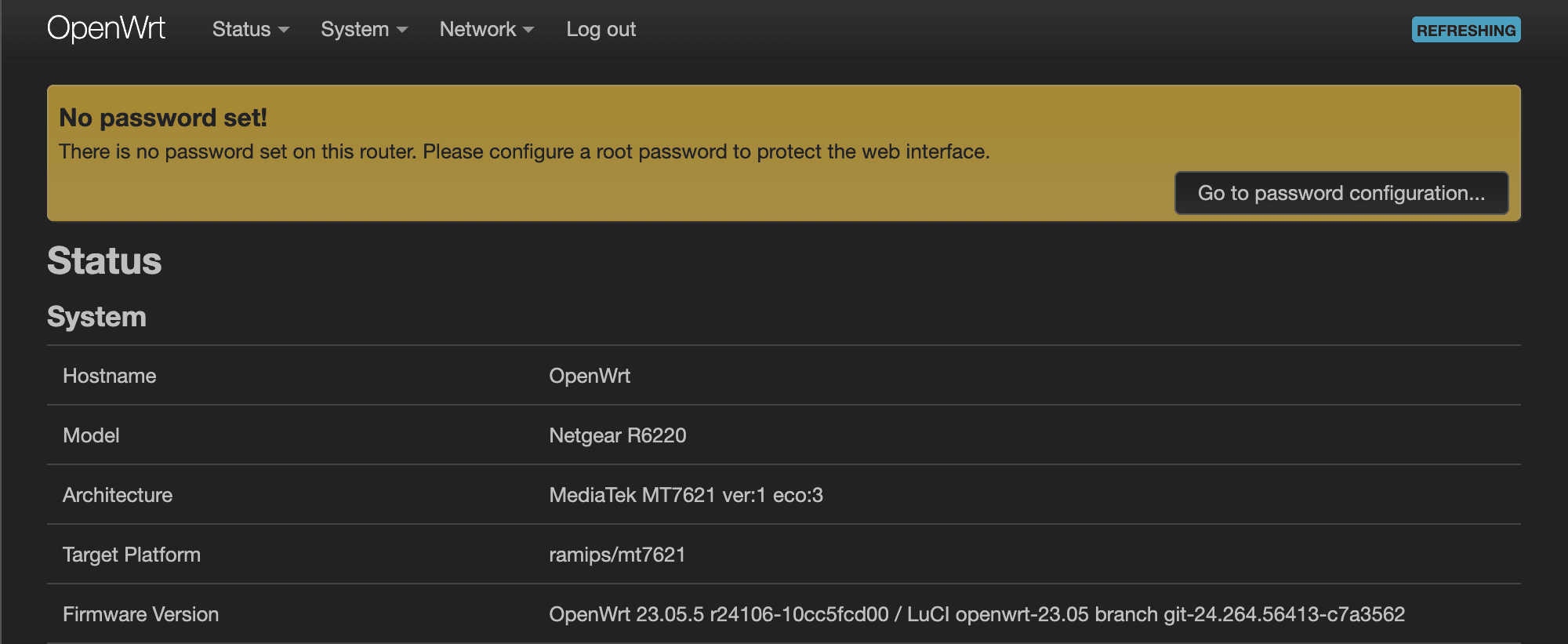
Make sure to enter a secure password and press Save.
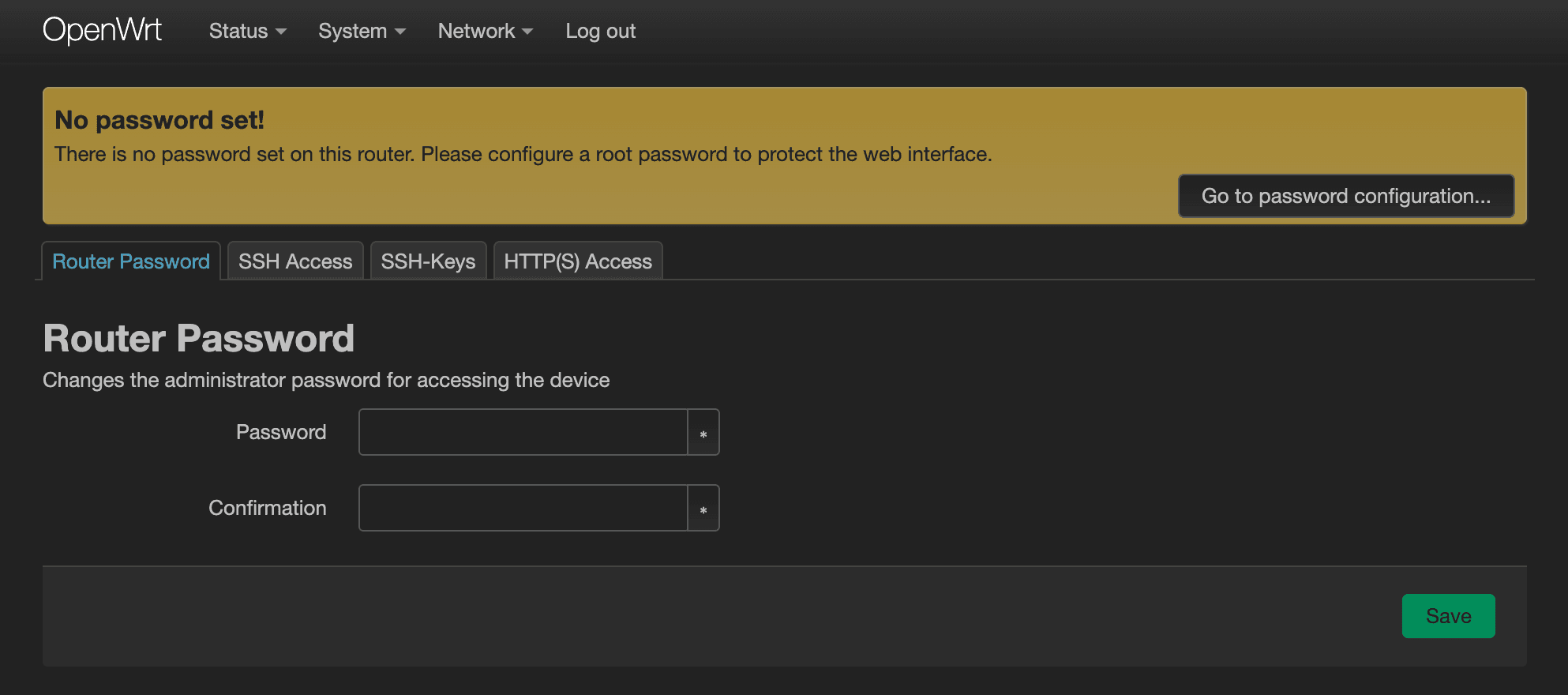
You'll see a confusing message that contradicts itself by saying that, “The system password has been successfully changed,” and, “There is no password set on this router,” within the same breath. This is a UI bug. Ignore it. Your password has been set.
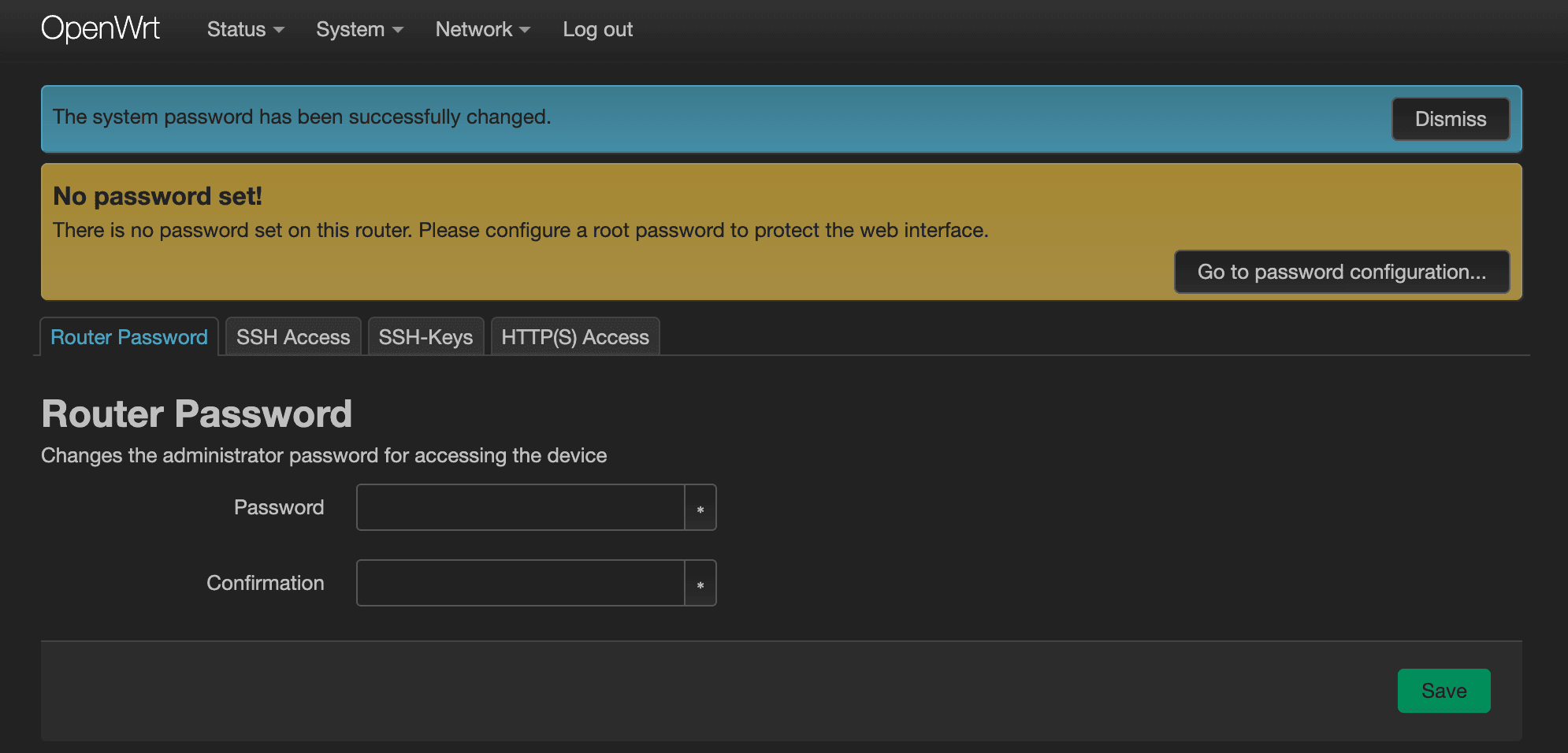
Congratulations, you have successfully installed OpenWrt. If you plan on using your Wi-Fi, you may want to also change your Wi-Fi settings to have a secure password as well.
